Frequently Asked Questions
Find answers to the most asked questions
ID-Wallet
Your digital identification is designed to seamlessly serve as an alternative of your physical ID when requested by third parties, such as Police Officers or Bank Officials.
To verify the authenticity of your digital identities, third parties can scan the QR Code.
Scanning the QR code requires your consent to share your details with the respective third party, ensuring a secure and controlled process.
The ID-Wallet serves as a secure digital repository for your identification, housing both your Virtual ID card and Digital Driving License.
You need to enable push notification.
Alternatively check out Enabling Push Notification
Step 1:
Login to your Seyid mobile app
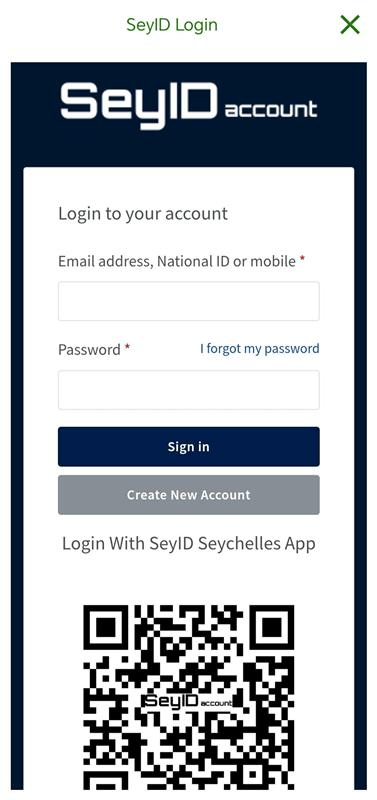
Step 2:
Tap on the icon to open the sidebar
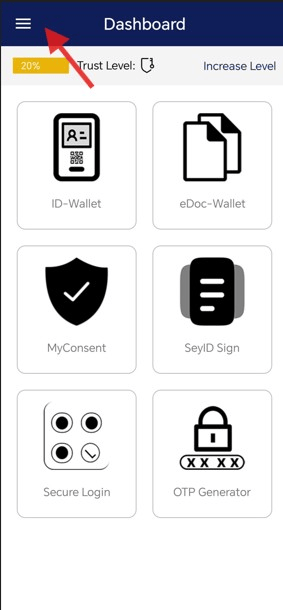
Step 3:
Click settings
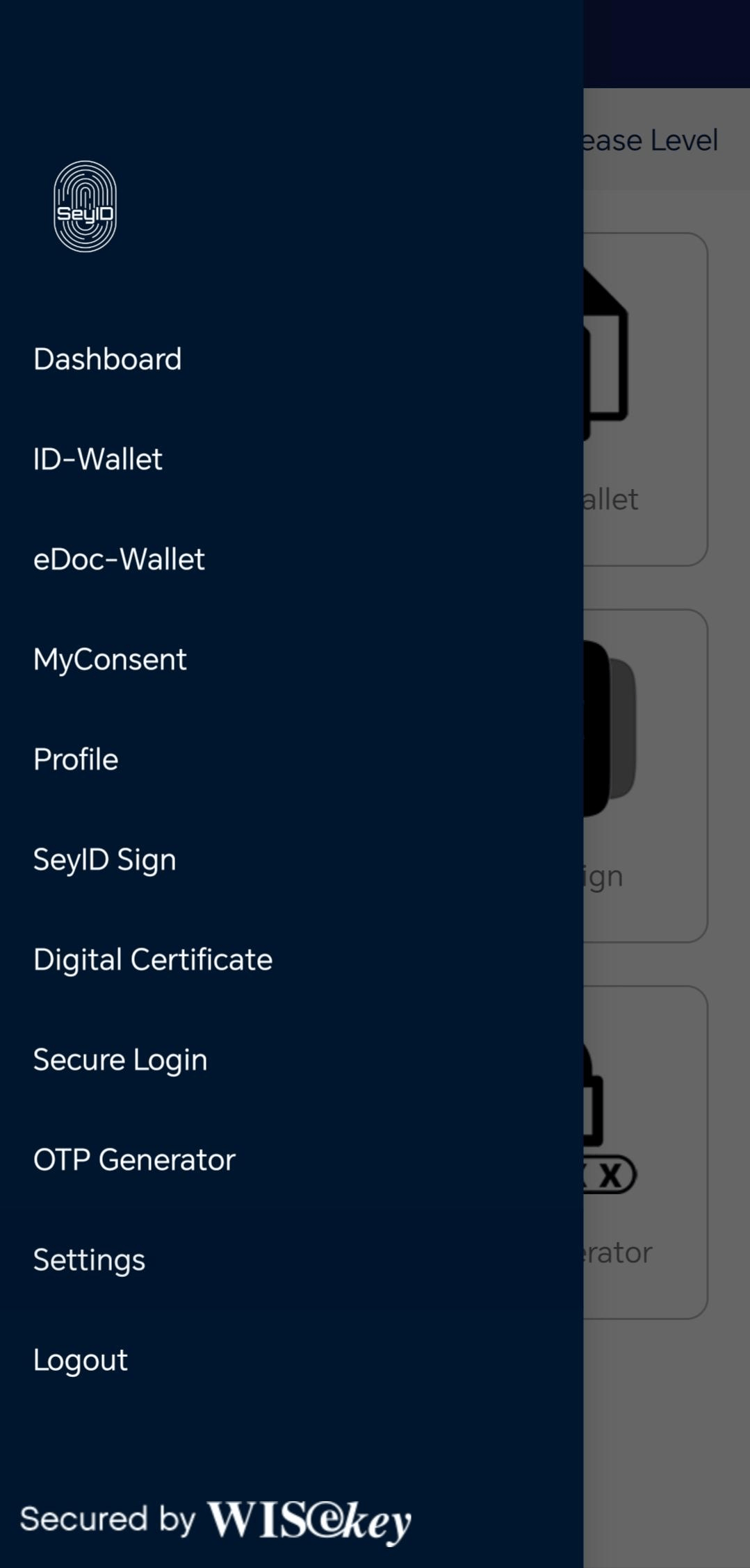
Step 4:
Hit the toggle button to turn on Push Notifications
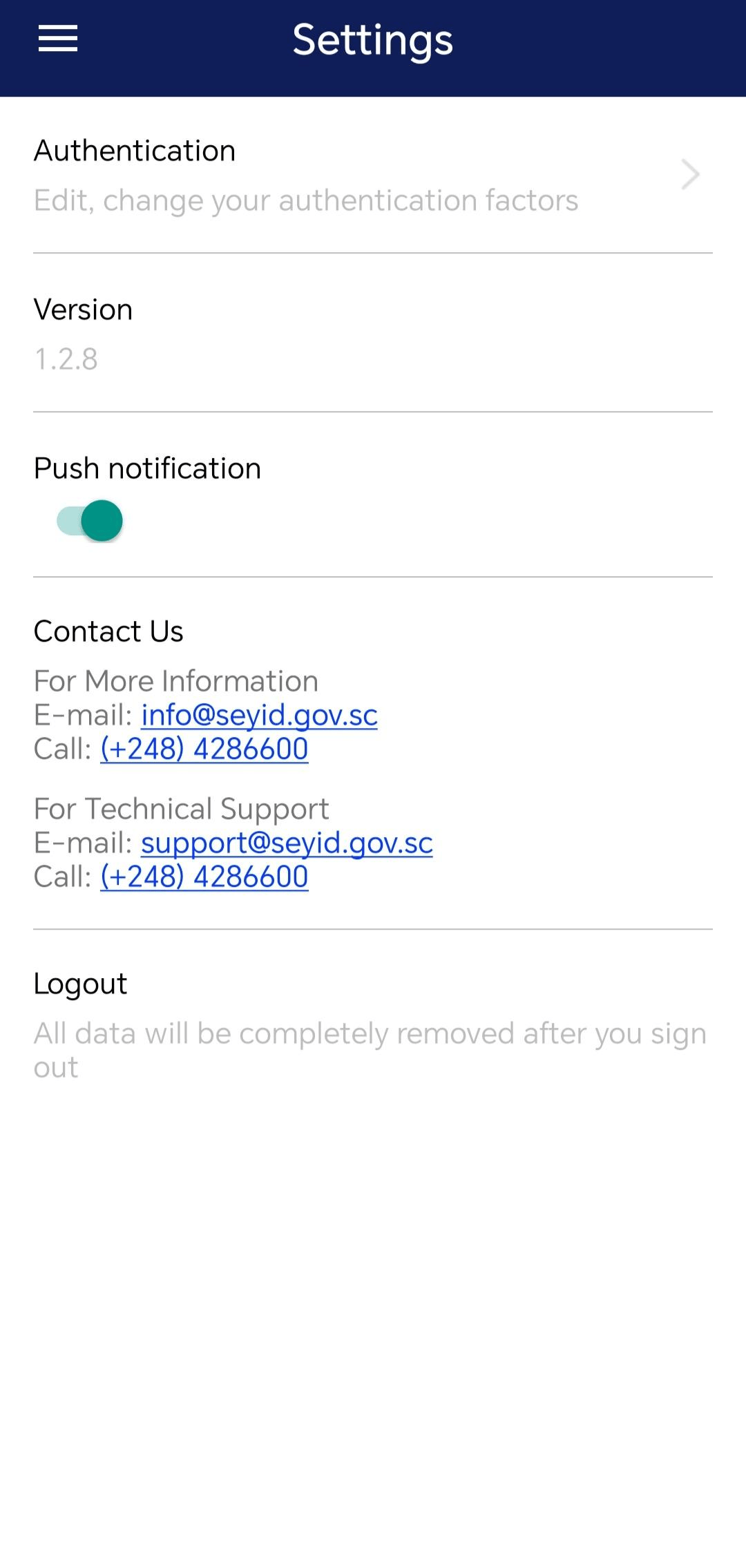
After the QR code in your Virtual ID Card or Digital Driving License has been scanned you should receive a request to give consent.
If you do not receive a consent request you must complete the email verification step below:
- Check your mail for an email verification email from us. If you have it follow the instructions in the mail to verify your email address, if not keep reading.
- Login to your SeyID account through the web
- In your account profile you should see the below example
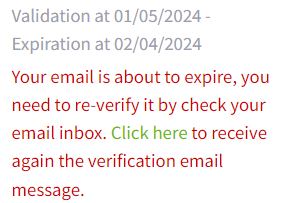
- By clicking the button you should receive an email requesting you go through the email verification process, After completing that you should now receive a consent request when your Virtual ID Card or Digital Driving License QR Code is scanned.
Ensure that your brightness is high for the QR code scanner to be able to scan your QR code.
eKYC
- Please email the SeyID office on SeyID Support. Attach a copy of your national ID card in your email
- The SeyID office will liaise with you as soon as they receive your request
SeyID app
In order to take full advantage of all the features in the SeyID App, we advise that you use it while connected to the internet. However, certain features are available offline, those features are the Virtual ID Card, Digital Driving License and the OTP Generator.
The app is available for IOS and Android on their respective app stores. There are numerous ways to get there;
Option1:
Go to SeyID Portal on your Personal Computer browser and scan the URL with your phone. You will be redirected to the app page on your corresponding app store. Click install and the application will install on your phone.
Options 2:
Go to SeyID Portal on your phone and click on the app store button corresponding to your phone operating system (android / iOS). This will redirect you to the app page on the corresponding app store. Click install and the application will install on your phone
Option 3:
Go directly to your phone’s application store (Appstore / Playstore) and search for SeyID Seychelles. Click on the install button and the application will install on your phone.
Once downloaded; the app will appear in your phone’s app drawer (where all your installed applications are displayed) or on the home screen (e.g., in the case of iOS devices).
Upon opening the app, you will be prompted with a message to grant read and write file permissions to your phone.
Click accept for the permission prompts.
Now you can sign in if you already have a SeyID or, register for a new SeyID.
Once signed in, a message will popup asking you to go to your email associated with your account to verify the installation This will allow push notifications to be enabled on your SeyID app.
The minimum required version for the SeyID App on iPhone is iOS 12
The minimum required version for the SeyID App on Android is 7.0 - API 24
SeyID Account
Before you register for a SeyID account you must meet the following criteria's:
You must be over 15 years old.
You must have a valid National Identity Number (NIN).
You must have a valid email address and a Seychelles mobile number.
If you meet all the above criteria's, follow the link SeyID Portal and click on ‘Register’ button. Fill out the form with correct and up to date information.
The information you will need to provide are
NIN (In the format 000-0000-0-0-00).
Last Name (As it is on your National Identity Card).
Given Name (s) (As it is on your National Identity Card).
Sex (As it is on your National Identity Card).
Date of Birth (As it is on your National Identity Card).
Email (Your personal email address).
Phone Number
Password
Confirm Password
After filling out the form press the “Sign Up” button to complete your registration. A verification email will be sent to the email you provided.
To validate your account you must complete the eKYC process, this can be done one of two ways:
Through the SeyID App:
- Login to the SeyID App.
- Navigate to the side menu on the left.
- Select the "Profile" option
- Scroll to the bottom of your profile
- Select the button that says "Press here to validate your identity"
- Follow the instructions displayed
Through the web:
- Login to your SeyID Account on the web browser.
- Click the button "Upgrade level".
- Follow the instructions displayed.
No, you do not need to redo your SeyID account if your physical ID card has expired.
On the SeyID web or app (under Advanced Certificates), you may find up to 3 types of certificate templates with different purpose.
| Certificate Template | Purpose | Account Type |
|---|---|---|
| ADV Certificate | For digital signing and encrypting personal email | SeyID |
| ADV PRO Certificate | For digital signing and encrypting company or government email (contains company or government entity information) | SeyID Corporate/Government Account |
| QLF PRO Certificate | For digital signing and encrypting company or MDA email (contains company or government entity information). Documents digitally signed by this certificate are recognised by Adobe | SeyID Corporate/Government Account |
SeyID Sign
Using your SeyID to digitally sign a document is simple
- Login to your SeyID account.
- Select the "SeyID Sign" option in the left side menu.
- Select the "New Request" option in the left side menu.
- Follow the steps displayed.
For additional information watch our SeyID Sign Explainer here.
SeyID Sign is an eservice provided by the seychelles government for SeyID users to digitally sign documents using their SeyID.
Anyone with a validated SeyID account can use SeyID Sign.
Other Questions
To ensure the security and validity of your SeyID account, email verification is required every month. You will receive an email when it's time to verify again.
You can call us on (+248) 4286600 or send us an email on info@seyid.gov.sc with any additional enquiries relating to SeyID.
- Visit the SeyID Portal
- Click 'Login to SeyID' button. The SeyID Account site is displayed
- Click on the 'I forgot my password' link and enter your e-Mail address. Check on the ‘I’m not a robot’ checkbox
- Click on ‘Send’ button
- You will see a success message on the screen. Proceed to check your e-Mail inbox
- In the content of the e-Mail, click on ‘Reset password’ button. The reset password page is displayed
- Enter your new password and confirm the password
- Check on the ‘I’m not a robot’ checkbox and click on ‘Submit’ button to create your new password
- Visit SeyID Portal at SeyID
- Click 'Login to SeyID' button. The SeyID Account site is displayed
- Login with your SeyID account
- Click on ‘Device Management’ link
- Click ‘Remove This device’ link. This will force any user(s) to log out from your SeyID app.
- Please refer to the FAQ ‘How to I download and set up my SeyID app?’ to install SeyID app on your new device
For more information on SeyID you may contact us either by the email or telephone number listed below:
Email: Info@seyid.gov.sc
Phone Number: +248 4286600
For technical support you can email us directly at SeyID Support or fill out the form on our Contact Us page on the SeyID Portal
If you are asked by one of our officers to visit our SeyID office, do not forget to bring with you either your National Identity Card, Passport, or Driving License.
The SeyID platform is currently supported on the following browsers.
Google Chrome version 107.0.5304.87
Firefox version 106.0
Microsoft Edge version 107.0.1418.35
Brave version v1.45.114
Safari version 14.1.2